Hoje venho trazer um post bem rápido, mas que é um recurso bem legal do SQL Server Managment Studio que um DBA da empresa que eu trabalho (Tiago Neves) me mostrou, e que permite alterar a cor da barra de status de acordo com o servidor que estamos nos conectando.
Pode parecer algo bobo, mas que no dia a dia de um DBA faz toda a diferença, principalmente se você for um profissional que se conecta em vários servidores SQL Server, sejam eles de Desenvolvimento, Testes, Homologação ou PRODUÇÃO, além de facilitar o gerenciamento e organização dos servidores e suas respectivas finalidades.
Se no seu ambiente, existem dezenas ou centenas de servidores, com certeza isso irá te facilitar muito a vida, pois não precisará mais ficar decorando nome de servidor ou criando arquivo txt para guardar os nomes.
Criando grupos e registrando servidores
Abra a tela de servidores registrados, conforme imagem abaixo
Crie os grupos de servidores para organizar o seu ambiente (Ex: Desenvolvimento, Produção, etc) clicando com o botão direito e selecionando a opção “New Server Group…”
Depois de criar os grupos, adicione o seus servidores nos grupos correspondentes clicando com o botão direito no Grupo criado e selecionando a opção “New Server Registration”. É nesta tela, que vamos definir a cor de cada servidor
Utilizando os agrupamentos e servidores registrados
Depois de criar os grupos e associar os servidores, a sua tela deverá ficar parecida com essa
Ao clicar duas vezes em um servidor, será aberta a tela do “Object Explorer” com os objetos desse servidor (Pode ser aberto com o botão direito > Object Explorer também).
Ao clicar com botão direito nesses servidores e depois na opção “New Query”, a barra de status ficará com a cor definida por você. Muito útil para chamar sua atenção que está executando sua query em uma instância de Produção, por exemplo.
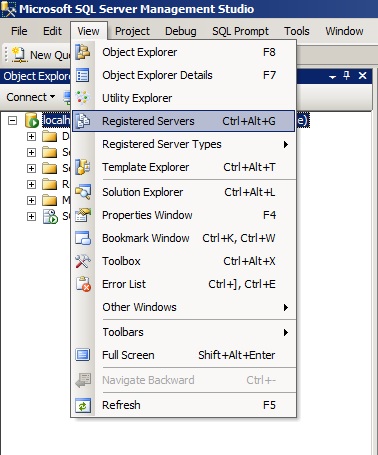
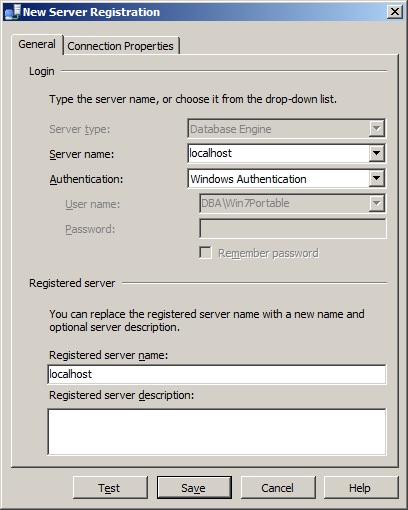
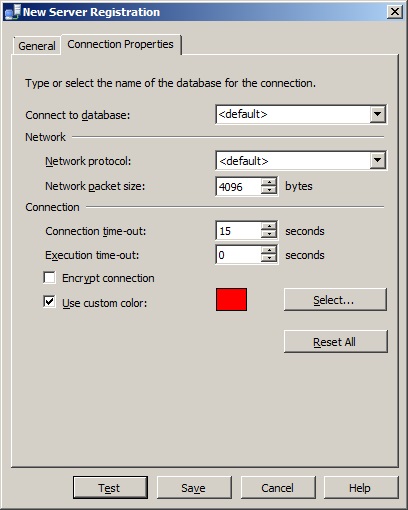
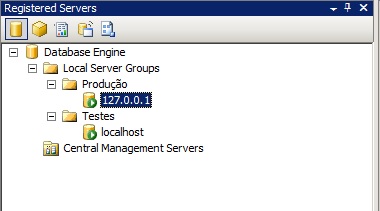
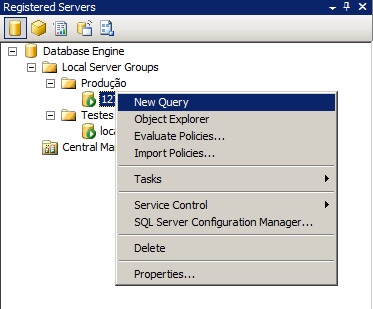

Dica ótima.
Obrigado, Ailton 🙂