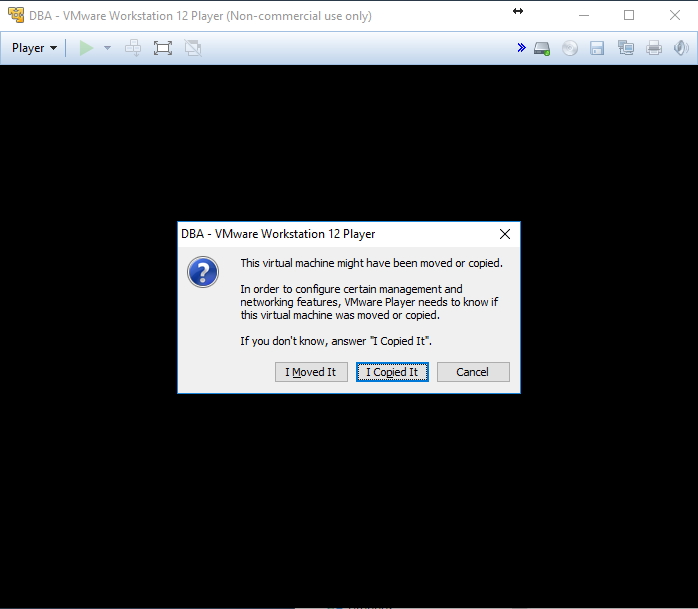Olá pessoal,
Bom dia!
Hoje me deparei novamente com um problema bobo e fácil de resolver, mas que incomoda bastante ao utilizar máquinas virtuais no VMware, que é quando ocorre a mensagem abaixo:
Adapter Ethernet0 may not have network connectivity.MAC address 00:0C:29:58:61:19 of adapter Ethernet0 is within the reserved address range or is in use by another virtual adapter on your system.
Adapter Ethernet0 may not have network connectivity….
Quando isso ocorre, a placa de rede virtual da máquina virtual fica em conflito com a placa de rede de outra(s) VM(s) e provavelmente vai apresentar problemas de conexão à internet.
Da primeira vez que vi essa mensagem, achei que a solução para resolver essa situação seria entrar nas configurações da VM > Hardware > Network Adapter > Advanced… e clicar no botão Generate, para gerar um novo MAC Address. Tentei várias vezes e essa mensagem continuava a aparecer e a VM sem acesso à rede.
O que causa o problema
Apesar de não ser um erro muito comum para boa parte dos usuários, ele é bem recorrente pra quem trabalha com várias máquinas virtuais, pois esse problema ocorre quando existem as seguintes ações em sequência:
– Você copia o arquivo de disco (extensão vmdk) de uma VM e cola em outra pasta
– As duas máquinas virtuais ficam em execução simultaneamente
– Ao aparecer a tela abaixo, você selecionou a opção “I Moved It”
Eu utilizo muito isso, pois tenho uma VM já com uma instalação limpa do Windows, sem nenhum outro software instalado. Quando preciso realizar algum teste, copio e colo o arquivo de disco e crio uma nova VM para começar a alterar, ganhando bastante tempo com instalação e configuração do Windows.
Como corrigir e/ou prevenir este problema
A forma de prevenção deste problema é muito simples: basta selecionar a opção “I Copied It” na tela que é apresentada ao iniciar a nova VM. Ao fazer isso, o VMware irá associar um novo MAC Address para a máquina virtual nova, evitando o problema relatado neste post.
Entretanto, se você já selecionou a opção “I Moved It”, não se desespere. Basta desligar a VM e renomear a pasta onde ela se encontra.
Ao abrir novamente o VMware, ele irá te informar que essa máquina virtual não existe mais. Você pode optar por removê-la da library e adicionar novamente ou apenas selecionar a opção “Browse for virtual machine” e escolher o arquivo vmdk novamente.
Uma vez que você faça isso, a janela de diálogo mostrada acima será exibida novamente, onde você deverá escolher a opção “I Copied It”.
E é isso aí!
Obrigado pela visita e até o próximo post.
VMware Player MAC Address Duplicado Duplicated Adapter Ethernet0 may not have network connectivity. MAC address 00:0C:29:58:61:19 of adapter Ethernet0 is within the reserved address range or is in use by another virtual adapter on your system. Adapter Ethernet0 may not have network connectivity….
VMware Player MAC Address Duplicado Duplicated Adapter Ethernet0 may not have network connectivity. MAC address 00:0C:29:58:61:19 of adapter Ethernet0 is within the reserved address range or is in use by another virtual adapter on your system. Adapter Ethernet0 may not have network connectivity….